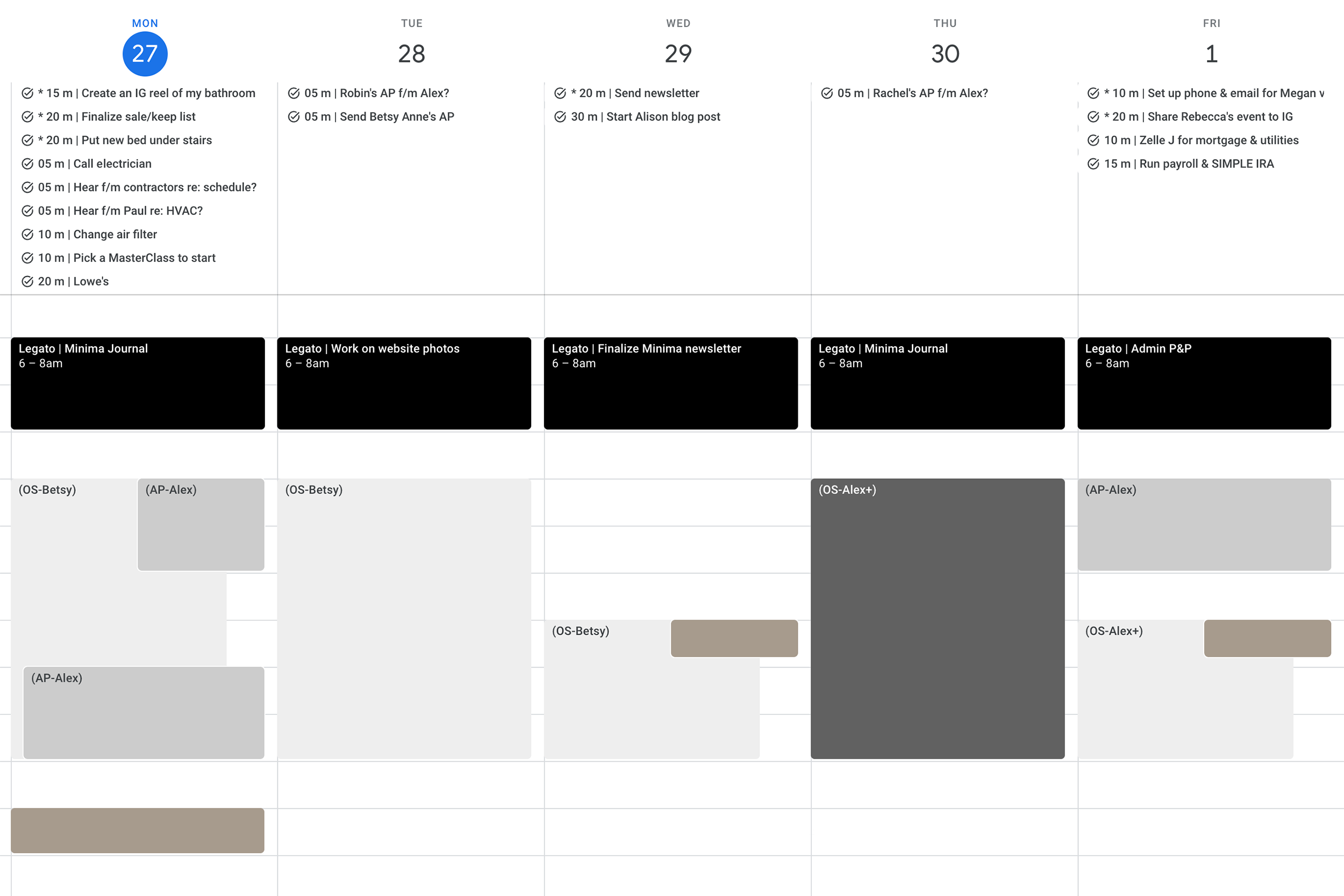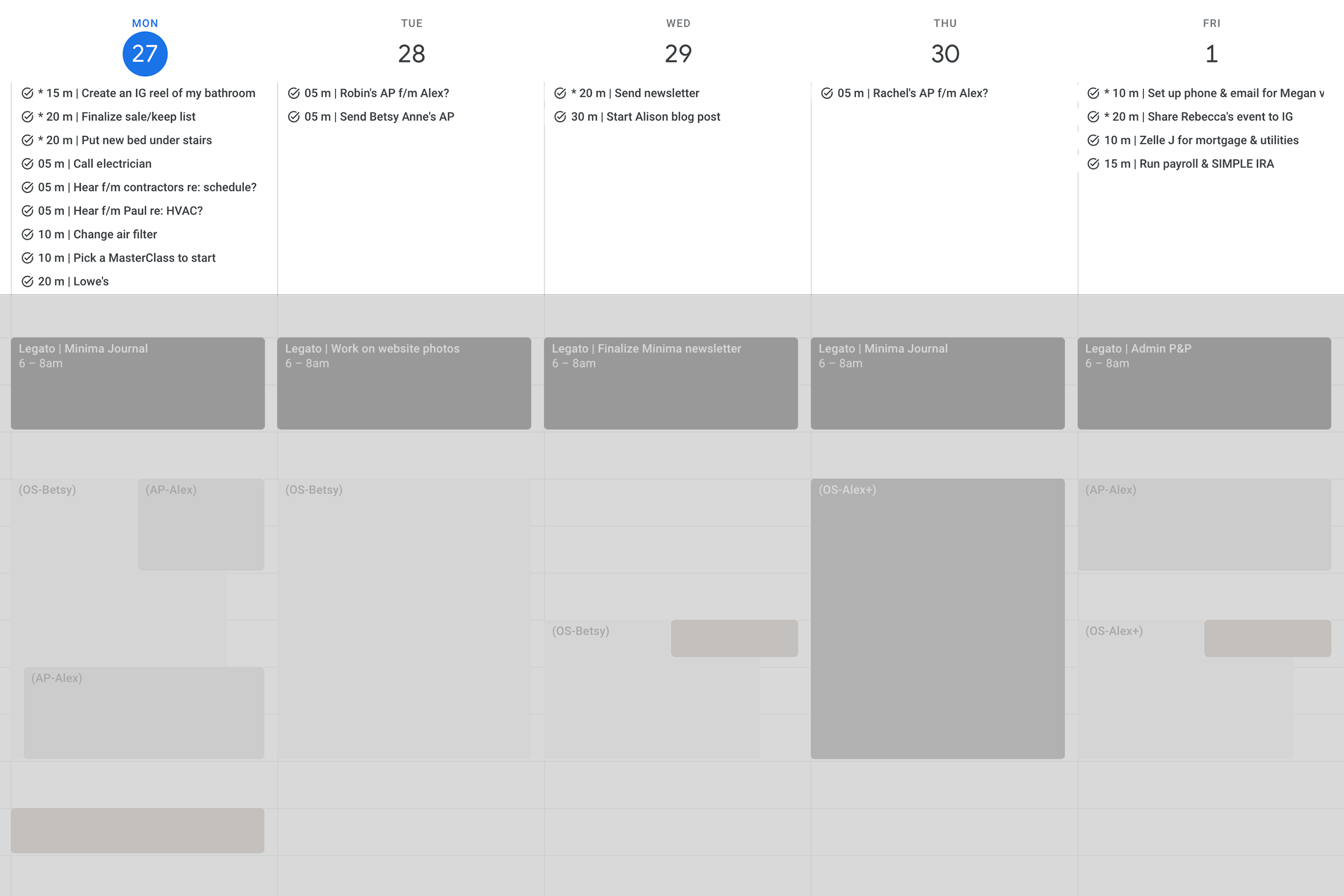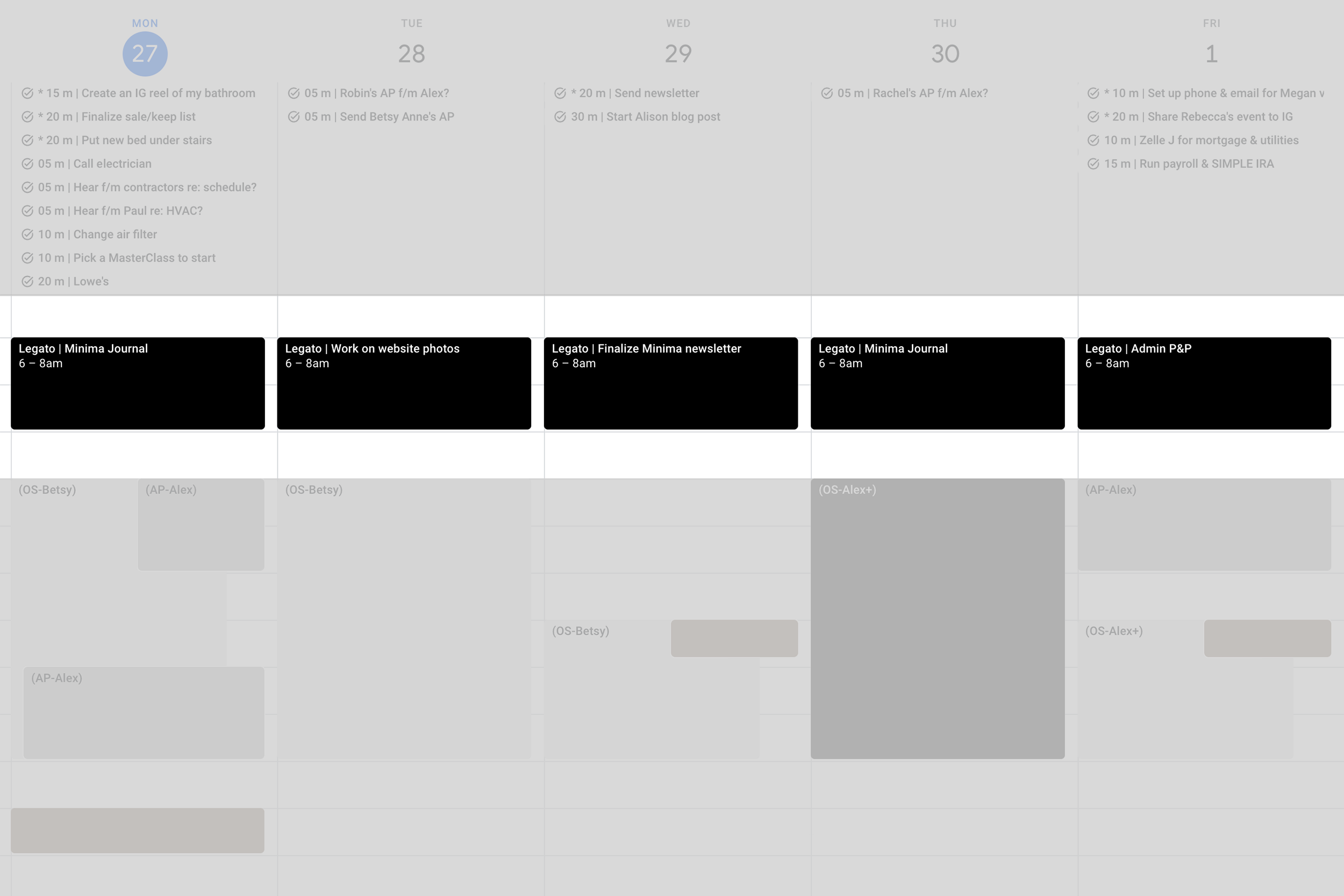How These Two Productivity Tips Stopped My Procrastination
I’ve always been someone who gets a good high from marking through a long to do list. However, there were certain tasks and projects that would linger on my list for days or even months. Some bigger projects even got kicked down the road for years. These were never things that were urgent or essential, but they were things that mattered to me and that I wanted to complete. I never understood why I couldn’t seem to get them done—I’m a Professional Organizer, I should have no problem with procrastination, right? Then I discovered two life changing productivity techniques from another Professional Organizer and time management expert, Julie Morgenstern (I highly recommend her email newsletter). In this post, I’m going to illustrate how I have implemented them to stop procrastination once and for all.
“Someday is not a day of the week.” — Janet Daily
A screenshot of my full calendar for this week showing how I have implemented the techniques below. Sensitive information has been blocked out—all names shown are those of Minima employees.
Before I dive in to specifics, I want to share my core productivity tip, which is to keep your tasks and calendar consolidated in one place. I love Google Calendar for this because it’s always with me via my iPhone app, even though most of the time I am viewing it on my iMac screen while I work from home. I keep my Google Calendar tab up all day long and reference it throughout the day. I love how I can see my tasks and my events all in one place. Additionally, you can choose to share different sections of the calendar with your family or coworkers. I will also share my calendar color HEX codes at the end of this post if you want to copy the look. I’ve found calming, neutral colors increase my desire to use my calendar.
I’m sure there are some die-hard paper planner people reading this. Do what works best for you, but I will say I used to swear by my Moleskine planner until I lost it for a few days and tried out Google Calendar—there was no turning back and it’s been over 12 years now.
Tip 1 | Make to do lists manageable with time estimates
Take a look at your to do list right now. How many of the tasks have time estimates next to them? When I first read this tip from Julie Morgenstern, my answer was zero. Julie recommends putting time estimates next to each task to take the emotion out of our to do lists. When we have a long list, it can seem insurmountable. However, when we add time estimates, it makes things objective instead of subjective. That task you’ve been avoiding will likely take ten minutes or less (folding the laundry, doing the dishes, making the phone call). Once you’ve practiced putting time estimates next to your tasks for awhile, you’ll get more and more accurate which will also help manage expectations for what can be accomplished in a given frame of time. I use Google Calendar’s integrated Tasks function for my to do list and select “all day” so they show up at the top of the calendar. Once you complete a task, you can check it off and Google updates it with a strikethrough (almost as satisfying as marking it off on paper).
Time estimates next to my tasks. You will see I have put an * next to the most important tasks so they will automatically appear at the top of the list.
Julie refers to quick tasks as “staccato work”. Staccato is a musical term meaning “marked by short clear-cut playing or singing of tones or chords” — merriam-webster.com. For anything that will take 60 minutes or more, I recommend switching it from a task to a project block on your calendar.
Tip 2 | Tackle bigger projects with blocks of focus
Do you ever feel like big projects that require deeper work never seem to get done? Julie Morgenstern recommends creating consistent, daily blocks called “legato time”. Like staccato, legato is a musical term meaning “in a manner that is smooth and connected (as between successive tones)” — merriam-webster.com.
I realized as a business owner, my time was getting sucked away by staccato work (email, phone, anything quick/urgent) and I wasn’t carving out time for legato work (deep thought work). After learning this method, I immediately began to block out legato time on my calendar from about 6 to 8a—that’s when I do my best work and it’s also before Minima is open for business. During legato time, the project at hand is sacred and does not get interrupted to check email, text, social media, etc. Sometimes I will get on a roll and keep working after the legato calendar block is over if I don’t have other commitments. Often the hardest part is starting.
Legato time shown on my calendar. I made this section of my calendar black so it would stand out.
Through this method, I have finally completed some major projects just since the beginning of this year!
Editing the years-long backlog of client before and after photos and uploading them to Minima’s website
Creating an in-depth Minima Policies and Procedures document
Reaching my goal of one new Minima Journal per month
In fact, I am actually working in legato time as we speak! It’s truly life changing and it feels like such a weight lifted to get these big projects done. Julie Morgenstern recommends planning your legato time for the next day plus two. Right now, my calendar block says “Legato | Minima Journal”. Tomorrow it says “Legato | Work on website photos” and the next day “Legato | Finalize Minima newsletter”. For a few weeks it was “Legato | Work on website photos” everyday on repeat. My legato time is usually two to three hours, but even an hour can go a long way if it’s all you have.
I highly recommend watching Julie’s video on how to stick to your legato time. It’s one thing to put it on the calendar, and a whole other to actually do it: 3 Productivity Expert Tips to Blocking and Sticking to Strategic Thinking Time (Legato)
As promised, here are my calendar color HEX codes if you want to create a similar aesthetic:
Tasks | White: #FFFFFF
Legato | Black: #000000
Minima Team | Light Grey: #EEEEEE
Action Plans Alex | Medium Grey: #CCCCCC
Minima Kristen | Dark Grey: #616161
Personal | Brown: #A79B8E
If you need support setting up these systems for yourself, I offer virtual consultations by the hour. Simply fill out the form below and we’ll be in touch!